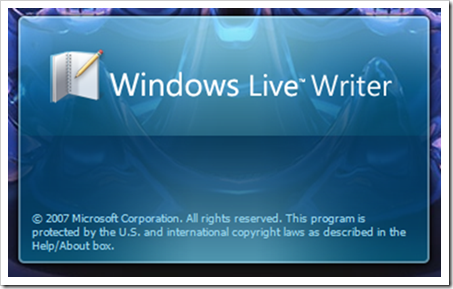Increase FileSystem cache
To increase the file system cache:
HKLM\System\StorageManager\FATFS\CacheSize = 4096 (DWORD decimal)
To return the file system cache to zero:
HKLM\System\StorageManager\FATFS\CacheSize = 0 (DWORD decimal)
You can set the value to pretty much anything you like
Increase FileSystem filter cache
To enable the file system filter cache, speeding up overall performance of the pocket pc with file mangement:
HKLM\System\StorageManager\Filters\fsreplxfilt\ReplStoreCacheSize = 4096 (DWORD decimal)
To return the file system filter cache to zero:
HKLM\System\StorageManager\Filters\fsreplxfilt\ReplStoreCacheSize = 0 (DWORD decimal)
You can set the value to pretty much anything you like
Change the thickness of scrollbars
To change the thickness of the scrollbars at the right/bottom of documents larger than the screen, adjust...
For the horizontal (bottom) scrollbar:
HKLM\System\GWE\cyHScr = 9 (DWORD decimal)
For the vertical (right) scrollbar:
HKLM\System\GWE\cxVScr = 9 (DWORD decimal)
The default thickness is 13. You can set the value to anything you may like
Change the length of scrollbar arrow buttons
To go with changing the thickness of the scrollbars, you may wish to change the length of the scrollbar arrow buttons...
For the horizontal (bottom) scrollbar arrows:
HKLM\System\GWE\cyVScr = 9 (DWORD decimal)
For the vertical (right) scrollbar:
HKLM\System\GWE\cxHScr = 9 (DWORD decimal)
The default length is 13. You can set the value to pretty much anything you like
Enable ClearType in Landscape mode
To enable ClearType in Landscape mode:
HKLM\System\GDI\ClearTypeSettings\OffOnRotation = 0 (DWORD decimal)
To disable:
HKLM\System\GDI\ClearTypeSettings\OffOnRotation = 1 (DWORD decimal)
If the display of your pocket pc seems weird in colors, we suggest you to leave the clartype option disabled for landscape modes.
Add a 'Disconnect' button (and Timer) to the Connection List for GPRS
To add a Disconnect button:
HKLM\ControlPanel\Phone\Flags2 = 8 (DWORD decimal)
To add a Disconnect button and a timer display showing how long GRPS is in use for the session:
HKLM\ControlPanel\Phone\Flags2 = 16 (DWORD decimal)
To disable both the Disconnect button and the timer:
HKLM\ControlPanel\Phone\Flags2 = 0 (DWORD decimal)
Change the 'user agent' identification of Pocket Internet Explorer
To change the 'user agent' identification of Pocket Internet Explorer, several fields need to be adjusted. The example shows how to identify as Internet Explorer 6 - desktop version
The standard compliance 'user-agent' string:
HKLM\SOFTWARE\Microsoft\Windows\CurrentVersion\Internet Settings\5.0\User Agent\(Default) = "Mozilla/4.0" (REG_SZ string, no quotes)
Defaults to "Mozilla/2.0" The application/version string:
HKLM\SOFTWARE\Microsoft\Windows\CurrentVersion\Internet Settings\5.0\User Agent\Version = "MSIE 6.0" (REG_SZ string, no quotes)
Defaults to "MSIE 4.01" The host operating system string:
HKLM\SOFTWARE\Microsoft\Windows\CurrentVersion\Internet Settings\5.0\User Agent\Platform = "Windows NT 5.0" (REG_SZ string, no quotes)
Defaults to "Windows CE" Please note that if you change the Platform string, PDA-friendly sites may stop sending you PDA-friendly content automatically. Leave this string set to "Windows CE" unless a site absolutely refuses to work, or you want the site to feed you its normal content.
Change the location of 'Temporary Internet Files'
When browsing the web, pages and images are saved in the 'Temporary Internet Files' location. You can change this location to, for example, your Storage Card:
HKCU\Software\Microsoft\Windows\CurrentVersion\Explorer\Shell Folders\Cache = "\Storage Card\cacheie" (REG_SZ string, no quotes)
To return to the original location:
HKCU\Software\Microsoft\Windows\CurrentVersion\Explorer\Shell Folders\Cache = "\Windows\Profiles\guest\Temporary Internet Files" (REG_SZ string, no quotes)
Change the display of the clock in the taskbar
The clock in the taskbar can be changed to show not only the time, but also the date, or just the date, or nothing at all.
To show nothing:
HKLM\Software\Microsoft\Shell\TBOpt = 0 (DWORD decimal)
To show just the clock:
HKLM\Software\Microsoft\Shell\TBOpt = 1 (DWORD decimal)
To show just the date:
HKLM\Software\Microsoft\Shell\TBOpt = 2 (DWORD decimal)
To show both the date and the clock:
HKLM\Software\Microsoft\Shell\TBOpt = 3 (DWORD decimal)
Note 1: If you switch to the Analog clock display, the date will remain visible -through- the Analog clock
Note 2: Setting the clock to show 'nothing' will still keep the reserved space, showing the taskbar background, and obscure any icons that will shift to the right.
Note 3: Your date may get obscured by the space reserved for the OK/Close button in the top-right. You can fix this my adding spaces at the end of your 'Short Date Format'. See also the tweak on 'Change the Short Date Format'
Change the Short Date Format
Applications may call upon the system to provide a 'short date format'. One such application is the Date/Time display in the taskbar, if set to show the date. To change the Short Date Format to show "Mon/2" (example):
HKLM\nls\overrides\SSDte = "ddd/d " (REG_SZ string, no quotes)
Note: All applications using the short date format will be affected by this change. Choose wisely
Disable the security warning when installing non-certified application
To disable the security warning when installing a non-certfied application, set:
HKLM\Security\Policies\Policies\0000101a = 1 (DWORD decimal)
To restore the warnings:
HKLM\Security\Policies\Policies\0000101a = 0 (DWORD decimal)
Default SMS Delivery Notifications to on
To always have SMS Delivery Notifications enabled:
HKCU\Software\Microsoft\Inbox\Settings\SMSDeliveryNotify = 1 (DWORD decimal)
To disable them (can still enable per-SMS in SMS settings):
HKCU\Software\Microsoft\Inbox\Settings\SMSDeliveryNotify = 0 (DWORD decimal)
Change the application launched by Today screen Soft Keys
To change the application launched by the Today screen Left soft key:
HKCU\Software\Microsoft\Today\Keys\112\Open = "\Windows\Calendar.exe" (REG_SZ string, including quotes)
To change the title of the Left soft key:
HKCU\Software\Microsoft\Today\Keys\112\(Default) = Calendar (REG_SZ string, no quotes)
To change the application launched by the Today screen Right soft key:
HKCU\Software\Microsoft\Today\Keys\113\Open = "\Windows\Calendar.exe" (REG_SZ string, including quotes)
To change the title of the Right soft key:
HKCU\Software\Microsoft\Today\Keys\113\(Default) = "Calendar" (REG_SZ string, no quotes)
Note that 113 normally doesn't exist by default, and probably needs to be created Also note that there is at least 1 application that allows you to set these through a GUI, developed by FdcSoft called SoftKeyAppletEx
Disable 3gp (video) size limit (only on HTC pocket pc devices)
To disable the 3gp (video recording format) size limit:
HKLM\SOFTWARE\HTC\camera\AppDefSettings\P3\EnableLimit = 0 (DWORD decimal)
To re-enable:
HKLM\SOFTWARE\HTC\camera\AppDefSettings\P3\EnableLimit = 1 (DWORD decimal)
Add GPS settings icon
If you have a GPS device, you can add a GPS settings icon to your Start > Settings menu using:
HKLM\ControlPanel\GPS Settings\Group = 2 (DWORD decimal)
HKLM\ControlPanel\GPS Settings\redirect <-- delete, or rename, this value
Note that '2' stands for the Connections tab, '1' is System and '0' would be Personal
Add Lunar Calendar mode to Calendar
You can add a Lunar Calendar mode to the Calendar view, showing a 'Month' view with the Lunar months/days.
HKLM\Software\Microsoft\Calendar\ShowLunarCalendar = 1 (DWORD decimal)
And to disable again:
HKLM\Software\Microsoft\Calendar\ShowLunarCalendar = 0 (DWORD decimal)
Change location of ringtones
You can change the location where WM5 will look for ringtones by adjusting the following key (example given is for ringtones placed on the Storage Card root folder)
HKCU\ControlPanel\Sound\Categories\Ring\Directory = "\Storage Card\" (REG_SZ string, no quotes)
The default location may be "\Windows\" or "\Windows\Rings\" depending on your Device provider
Change slide-out keyboard layout
If you have a Device from one country, but would like to use the keyboard layout of another, you can change the keyboard's language setting to do so...
For US layout (QWERTY):
HKCU\ControlPanel\Keybd\Locale = 1033 (DWORD decimal)
For German layout (QWERTZ):
HKCU\ControlPanel\Keybd\Locale = 1031 (DWORD decimal)
For French layout (AZERTY):
HKCU\ControlPanel\Keybd\Locale = 1036 (DWORD decimal)
Show Edge network indicator instead of GPRS
If your network provider supports the Edge network (and your device does as well), you can use the following to show a little 'E' icon instead of 'G' icon when connected to an Edge network:
HKLM\Drivers\BuiltIn\RIL\EnableDifferGprsEdgeIcon = 1 (DWORD decimal)
To disable again:
HKLM\Drivers\BuiltIn\RIL\EnableDifferGprsEdgeIcon = 0 (DWORD decimal)
Make reminders show only once
By default, reminders will keep bugging you for 2 minutes. You can change this to zero minutes by adjusting this value:
HKCU\ControlPanel\Notifications\Reminders\AutoSnooze\AutoSnoozeMins = 0 (DWORD decimanl)
Note that you can set this to any value you like. Alternative to setting this value to zero is to delete the '?AutoSnooze' key altogether
Remove operator skin from Phone app
If your device's Phone app is skinned, you can remove by setting:
HKLM\Security\Phone\Skin\Enabled = 0 (DWORD decimal)
Similarly, you can restore it with:
HKLM\Security\Phone\Skin\Enabled = 1 (DWORD decimal)
Enable/Disable receiving of files over BlueTooth/IrDA to your pocket pc
If you want to prevent receiving files over BlueTooth or IrDA, you can set the following value:
HKLM\Software\Microsoft\Obex\IsEnabled = 0 (DWORD decimal)
And to (re-)enable:
HKLM\Software\Microsoft\Obex\IsEnabled = 1 (DWORD decimal)
GPRS always on
If you want your GPRS (or EDGE) connection to always be on, set the following:
HKLM\Comm\ConnMgr\Providers\{7C4B7A38-5FF7-4bc1-80F6-5DA7870BB1AA}\|gprs connection name|\AlwaysOn = 1 (DWORD decimal)
And to turn it off:
HKLM\Comm\ConnMgr\Providers\{7C4B7A38-5FF7-4bc1-80F6-5DA7870BB1AA}\|gprs connection name|\AlwaysOn = 0 (DWORD decimal)
Hide/Show Screen orientation icon in the taskbar of your pocket pc
If you wish to hide the Screen orientation icon, shown in the task bar on some devices, you can set:
HKLM\System\GDI\Rotation\HideOrientationUI = 1 (DWORD decimal)
And to show it again:
HKLM\System\GDI\Rotation\HideOrientationUI = 0 (DWORD decimal)
Else, try:
HKLM\Services\screenrotate = 0 (DWORD decimal)
And to show it again:
HKLM\Services\screenrotate = 1 (DWORD decimal)
Note that this icon and its feature may not be available on all pocket pc devices.
Hide/Show battery indicator in Task bar
If you wish to hide the battery indicator in the task bar on some devices, you can set:
HKLM\Services\Power\ShowIcon = 0 (DWORD decimal)
And to show:
HKLM\Services\Power\ShowIcon = 1 (DWORD decimal)
Note that this icon and its feature may not be available on your device at all. For example, the HTC Wizard regularly ships with a battery indicator in the Tray instead, governed by "Windows\Startup\Init_Tray.exe".
Change ringtone/vibrate/LED flash characteristics
If you would like more control over how your device rings/vibrates/flashes its LEDs on events, you can can change the Script values of these events. For example, for an incoming call performing 'activate device, play ringtone, wait 3 seconds, repeat':
HKCU\ControlPanel\Sounds\RingTone0\Script = "apw3r" (REG_SZ string, no quotes)
For performing 'active device, set volume to 33%, play ringtone, set volume to 67%, play ringtone, set volume to 100%, play ringtone (no repeat)':
HKCU\ControlPanel\Sounds\RingTone0\Script = "ac33pc67pc100p" (REG_SZ string, no quotes)
The following are the full codes available to you. Please note that all the codes are executed simultaneously except after a ringtone play / wait code. E.g. 'v1p' will vibrate and play at the same time, while vibrating for 1 second. But 'pv1' will play the ringtone through all the way first, then start vibrating for 1 second.
a = activate device
cN = set volume to N in percentage max volume
fN = flash notification LED for N seconds
p = play ringtone. Note that this will play the ringtone all the way through before continuing with the next code.
r = repeat. Note that this should be the last code in your Script string, if used at all.
vN = vibrate for N seconds
wN = wait for N seconds. Note that the device will wait this long before continuing with the next code.
Disable the SMS Sent notification
If you're tired of the "Message Sent" notification after sending an SMS/text message, you can disable them:
HKLM\Software\Microsoft\Inbox\Settings\SMSNoSentMsg = 1 (DWORD decimal)
And to re-enable:
HKLM\Software\Microsoft\Inbox\Settings\SMSNoSentMsg = 0 (DWORD decimal)
Please note that the 'Settings' key may not exist in your device, and thus may have to be created first.
Change the SMS Sent notification text
If you just want the "Message Sent" notification to read something different, adjust the following:
HKLM\Software\Microsoft\Inbox\Svc\SMS\MessageSent = "Message Sent" (REG_SZ string, no quotes)
Always require SMS Delivery notification
If you always want an SMS Delivery notification (see note below!), and are tired of ticking the 'Request message delivery notification' checkbox, set:
HKLM\Software\Microsoft\Inbox\Settings\SMSDeliveryNotify = 1 (DWORD decimal)
To disable again:
HKLM\Software\Microsoft\Inbox\Settings\SMSDeliveryNotify = 0 (DWORD decimal)
Note 1: Delivery notifications will depend on your and the recipient's operator network capabilities! Note 2: You can still override this with the regular checkbox.
Show Calendar event text in Week View
If you wish to see a Calendar event's text in the Week View, set the following:
HKCU\Software\Microsoft\Calendar\ShowTextInWeekView = 1 (DWORD decimal)
To disable it again:
HKCU\Software\Microsoft\Calendar\ShowTextInWeekView = 0 (DWORD decimal)
Please note that your event must have long enough a duration to show the event text, and the week view (with its narrow columns) truncates long words easily
Also note that the key "Calendar" may not exist - just create it if it doesn't
Rotation:
Right-handed:
HKLM\System\GDI\Rotation\LandscapeMode = 1 (DWORD decimal)
Left-handed:
HKLM\System\GDI\Rotation\LandscapeMode = 4 (DWORD decimal)
Disable the dialer skin
"HKEY_LOCAL_MACHINE\Security\Phone\Skin" set "Enabled" to 0 and softreset
Disable usb charge
"HKEY_LOCAL_MACHINE\Drivers\BuiltIn\usbfndrv" set "EnableUsbCharge" to 0 and softreset
Be careful whith this tweak because it doesn't seem to charge (no amber LED) but it does !
Delete system tray - Orbit only
[HKLM\init]
delete "Launch 92" = trayap.exe
Remove clock on top bar
[HKLM\Software\Microsoft\Shell\]
"ShowTitleBarClock"=0 (disable)
"ShowTitleBarClock"=1 (enable)
Make WM5 delete cab file after install
Remove the "/nodelete" option to the Windows CE loader:
HKCR\cabfile\Shell\open\command = 'wceload.exe "%1"' (REG_SZ string, no quotes)
Improve BT A2DP sound quality
[HKLM/Software/Microsoft/Bluetooth/A2DP/Settings]
Add new dword, Value name=BitPool; Value data=48 (Decimal)
Modify, Value name=UseJointStereo; Value data=0 (Decimal, Originally 1)
For BitPool:
Microsoft suggests the following bitpool values for optimal buffer sizes.
30 - Low audio quality
40 - Medium audio quality
48 - High audio quality
58 - Excellent audio quality
Chose one you like. I think 48 is good enough.
For UseJointStereo: use 0 instead of 1, then you got the real stereo.
Show Network Operator Name in today screen
Restoring Today Item: WiFi, BT and Phone Connection Status
[HKEY_LOCAL_MACHINE\SOFTWARE\Microsoft\Today\Items]
Create "Wireless" use Key
"Flags"=dword:00000000
"Options"=dword:00000000
"DLL"="netui.dll"
"Order"=dword:00000000
"Enabled"=dword:00000001
"Type"=dword:00000004
* Enable clicking on the today plugin above open Comm Manager
[HKEY_LOCAL_MACHINE\ControlPanel\WrlsMgr]Create string value
"Redirect"= "\Windows\CommManager.exe"
Change Radio scan range on FM
"HKLM\SOFTWARE\HTC\FMRadio\FMPlayer\Band"
0 = 87.5 - 108.0 MHz
1 = 76.0 - 108.0 MHz
2 = 76.0 - 91.0 MHz
Customize Today HTC ?HomePlug (taken from the forum)
[HKLM\SOFTWARE\HTC\HTCHomeplug]
You will find two maps (2, 3). If you want to create a new shortcut add a new key (name it "4"). In the key you need to add: a string ?LaunchApPath -> point this string to the program a string ?ResPath -> point this to the program or dll that contains the icon a dword iconindex -> some executable files and dll's contain serveral icons. The normal value is 0, but it depends on the exe/dll file.
Example for adding Internet Explorer button.
Code:
[HKLM\SOFTWARE\HTC\HTCHomeplug\4]
"iconindex"=dword:00000000
"ResPath"="\windows\iexplore.exe"
"LaunchApPath"="\windows\iexplore.exe
Add Flight Mode to the Comm Manager
[HKLM\Software\HTC\CommManager]
"SupportedFunctions"="8" (This number should be one more than what is current, to add an extra button)
[HKLM\Software\HTC\CommManager\7] (This key will need to be created, it should be 1 less than the above number)
"default"="FlightMode"
Add Wlan Mode to the Comm Manager
[HKLM\Software\HTC\CommManager]
"SupportedFunctions"="8" (This number should be one more than what is current, to add an extra button)
[HKLM\Software\HTC\CommManager\6] (This key will need to be created, it should be 1 less than the above number - default is 6 for WiFi)
"default"="Wlan"
Ensure the comm manager is not running before changing, then no soft reset is required.
Show Time,Date,both or Battery on top bar at Today screen
[HKLM\Software\Microsoft\Shell\]
Time:
"ShowTitleBarClock"=1
"TBOpt"=1 (This key will need to be created)
Date:
"ShowTitleBarClock"=1
"TBOpt"=2 (This key will need to be created)
Both:
"ShowTitleBarClock"=1
"TBOpt"=3 (This key will need to be created)
Nothing:
"ShowTitleBarClock"=1
"TBOpt"=0 (This key will need to be created)
Battery:
"ShowTitleBarClock"=0
"TBOpt"=1 (This key will need to be created)
Show AM or PM next to the time on the top bar of the Today screen.
Registry Edit
[HKEY_LOCAL_MACHINE\nls\overrides]
Create a New String Value = S1159
Value = Am
Create a New String Value = S2359
Value = Pm
Edit Existing String Value = STFmt <<this should exist if not create a new string value
Value = h:mm tM
ALL CHARACTERS ARE CASE SENSITIVE AND MUST BE ENTERED AS STATED ABOVE
*Soft reset*
Always require SMS Delivery notification
HKLM\Software\Microsoft\Inbox\Settings\SMSDeliveryNotify = 1 (DWORD decimal)
Show Edge network indicator instead of GPRS
If your network provider supports the Edge network (and your device does as well), you can use the following to show a little 'E' icon instead of 'G' icon when connected to an Edge network:
HKLM\Drivers\BuiltIn\RIL\EnableDifferGprsEdgeIcon = 1 (DWORD decimal)
To disable again:
HKLM\Drivers\BuiltIn\RIL\EnableDifferGprsEdgeIcon = 0 (DWORD decimal)
Change the thickness of scrollbars
To change the thickness of the scrollbars at the right/bottom of documents larger than the screen, adjust... For the horizontal (bottom) scrollbar:
HKLM\System\GWE\cyHScr = 9 (DWORD decimal)
For the vertical (right) scrollbar:
HKLM\System\GWE\cxVScr = 9 (DWORD decimal)
The default thickness is 13. You can set the value to anything you may like
Change Long Date format to US style "Monday, August 01, 2007"
This is for all those who want to show the weekday on today screen if not available in your own Regional settings for date:
HKLM\nls\overrides
"SLDte"= dddd,MMMM dd, yyyy (this string will need to be created)
Change Short Date format (12/08/07)
This is for all those who want to Customize the short date if not available in your own Regional settings for date:
HKLM\nls\overrides
"SSDte"= dd/MM/yy (this string will need to be created)
The Available options are :- AFAIK
d Single digit date no leading 0 (7/3/07)
dd date with leading 0 (09/03/07)
ddd Day name Short (Mon)
dddd Day name long (Monday)
M single digit month (7/3/07)
MM Month with leading 0 (09/03/07)
MMM Short month name (Mar)
MMMM Long month name (March)
y Short year (7/3/7)
yy Short year with leading 0 (7/3/07)
yyyy Full year (04/11/2007)
Soft boot to activate
Change the length of scrollbar arrow buttons
To go with changing the thickness of the scrollbars,
you may wish to change the length of the scrollbar arrow buttons...
For the horizontal (bottom) scrollbar arrows:
HKLM\System\GWE\cyVScr = 9 (DWORD decimal)
For the vertical (right) scrollbar:
HKLM\System\GWE\cxHScr = 9 (DWORD decimal)
The default length is 13. You can set the value to pretty much anything you like
Enable ClearType in Landscape mode
To enable ClearType in Landscape mode:
HKLM\System\GDI\ClearTypeSettings\OffOnRotation = 0 (DWORD decimal)
To disable:
HKLM\System\GDI\ClearTypeSettings\OffOnRotation = 1 (DWORD decimal)
Note that your PocketPC screen's LCD red/green/blue ordering required for proper ClearType display is only correct for Portrait display.
You may or may not prefer to leave ClearType in Landscape mode disabled
Change the display of the clock in the taskbar
The clock in the taskbar can be changed to show not only the time, but also the date, or just the date, or nothing at all.
To show nothing:
HKLM\Software\Microsoft\Shell\TBOpt = 0 (DWORD decimal)
To show just the clock:
HKLM\Software\Microsoft\Shell\TBOpt = 1 (DWORD decimal)
To show just the date:
HKLM\Software\Microsoft\Shell\TBOpt = 2 (DWORD decimal)
To show both the date and the clock:
HKLM\Software\Microsoft\Shell\TBOpt = 3 (DWORD decimal)
Note 1: If you switch to the Analog clock display, the date will remain visible -through- the Analog clock
Note 2: Setting the clock to show 'nothing' will still keep the reserved space, showing the taskbar background,
and obscure any icons that will shift to the right.
Note 3: Your date may get obscured by the space reserved for the OK/Close button in the top-right.
You can fix this my adding spaces at the end of your 'Short Date Format'. See also the tweak on 'Change the Short Date Format'
Change the location of email and attachments to Storage card
HKCU\Software\Microsoft\MAPI\PropertyPath = "\Storage Card\Mail" (REG_SZ string, no quotes)
HKCU\Software\Microsoft\MAPI\AttachPath = "\Storage Card\Mail\Attachments" (REG_SZ string, no quotes)
To return to the original location:
Just simply delete these Registry settings (since neither is included by default).
Change the location of Temporary Internet Files
HKCU\Software\Microsoft\Windows\CurrentVersion\Explorer\Shell Folders\Cache = "\Storage Card\cacheie" (REG_SZ string, no quotes)
To return to the original location:
HKCU\Software\Microsoft\Windows\CurrentVersion\Explorer\Shell Folders\Cache = "\Windows\Profiles\guest\Temporary Internet Files" (REG_SZ string, no quotes)
Default Contact Manager
For Windows as default CM (default):
[HKLM\software\microsoft\shell\rai\:MSCONTACTS]
"1" value = ":MSPOUTLOOK contacts"
For PocketCM as default CM:
[HKLM\software\microsoft\shell\rai\:MSCONTACTS]
"1" value = "pocketcm.exe"
Hide SIM Contacts
[HKEY_CURRENT_USER\Control Panel\Phone]
"ShowSIM"=dword:00000001 ->0 to disable, 1 to enable
Change time between ?QuickGPS updates
[HKEY_LOCAL_MACHINE\Software\HTC\QuickGPS]
"ExpiredTime"=4320 ->1440= 1day,2880= 2days, 14400= 10 days, 28800= 20 days, 43200= 30 days etc
Change slide-out keyboard layout
If you have a Device from one country, but would like to use the keyboard layout of another, you can change the keyboard's language setting to do so...
For US layout (QWERTY):
HKCU\ControlPanel\Keybd\Locale = 1033 (DWORD decimal)
For German layout (QWERTZ):
HKCU\ControlPanel\Keybd\Locale = 1031 (DWORD decimal)
For French layout (AZERTY):
HKCU\ControlPanel\Keybd\Locale = 1036 (DWORD decimal)
Show Edge network indicator instead of GPRS
If your network provider supports the Edge network (and your device does as well), you can use the following to show a little 'E' icon instead of 'G' icon when connected to an Edge network:
HKLM\Drivers\BuiltIn\RIL\EnableDifferGprsEdgeIcon = 1 (DWORD decimal)
To disable again:
HKLM\Drivers\BuiltIn\RIL\EnableDifferGprsEdgeIcon = 0 (DWORD decimal)
Make reminders show only once
By default, reminders will keep bugging you for 2 minutes. You can change this to zero minutes by adjusting this value:
HKCU\ControlPanel\Notifications\Reminders\AutoSnooze\AutoSnoozeMins = 0 (DWORD decimanl)
Note that you can set this to any value you like. Alternative to setting this value to zero is to delete the '?AutoSnooze' key altogether
Remove operator skin from Phone app
If your device's Phone app is skinned, you can remove by setting:
HKLM\Security\Phone\Skin\Enabled = 0 (DWORD decimal)
Similarly, you can restore it with:
HKLM\Security\Phone\Skin\Enabled = 1 (DWORD decimal)
Enable/Disable receiving of files over BlueTooth/IrDA to your pocket pc
If you want to prevent receiving files over BlueTooth or IrDA, you can set the following value:
HKLM\Software\Microsoft\Obex\IsEnabled = 0 (DWORD decimal)
And to (re-)enable:
HKLM\Software\Microsoft\Obex\IsEnabled = 1 (DWORD decimal)
GPRS always on
If you want your GPRS (or EDGE) connection to always be on, set the following:
HKLM\Comm\ConnMgr\Providers\{7C4B7A38-5FF7-4bc1-80F6-5DA7870BB1AA}\|gprs connection name|\AlwaysOn = 1 (DWORD decimal)
And to turn it off:
HKLM\Comm\ConnMgr\Providers\{7C4B7A38-5FF7-4bc1-80F6-5DA7870BB1AA}\|gprs connection name|\AlwaysOn = 0 (DWORD decimal)
Hide/Show Screen orientation icon in the taskbar of your pocket pc
If you wish to hide the Screen orientation icon, shown in the task bar on some devices, you can set:
HKLM\System\GDI\Rotation\HideOrientationUI = 1 (DWORD decimal)
And to show it again:
HKLM\System\GDI\Rotation\HideOrientationUI = 0 (DWORD decimal)
Else, try:
HKLM\Services\screenrotate = 0 (DWORD decimal)
And to show it again:
HKLM\Services\screenrotate = 1 (DWORD decimal)
Note that this icon and its feature may not be available on all pocket pc devices.
Hide/Show battery indicator in Task bar
If you wish to hide the battery indicator in the task bar on some devices, you can set:
HKLM\Services\Power\ShowIcon = 0 (DWORD decimal)
And to show:
HKLM\Services\Power\ShowIcon = 1 (DWORD decimal)
Note that this icon and its feature may not be available on your device at all. For example, the HTC Wizard regularly ships with a battery indicator in the Tray instead, governed by "Windows\Startup\Init_Tray.exe".
Change ringtone/vibrate/LED flash characteristics
If you would like more control over how your device rings/vibrates/flashes its LEDs on events, you can can change the Script values of these events. For example, for an incoming call performing 'activate device, play ringtone, wait 3 seconds, repeat':
HKCU\ControlPanel\Sounds\RingTone0\Script = "apw3r" (REG_SZ string, no quotes)
For performing 'active device, set volume to 33%, play ringtone, set volume to 67%, play ringtone, set volume to 100%, play ringtone (no repeat)':
HKCU\ControlPanel\Sounds\RingTone0\Script = "ac33pc67pc100p" (REG_SZ string, no quotes)
The following are the full codes available to you. Please note that all the codes are executed simultaneously except after a ringtone play / wait code. E.g. 'v1p' will vibrate and play at the same time, while vibrating for 1 second. But 'pv1' will play the ringtone through all the way first, then start vibrating for 1 second.
a = activate device
cN = set volume to N in percentage max volume
fN = flash notification LED for N seconds
p = play ringtone. Note that this will play the ringtone all the way through before continuing with the next code.
r = repeat. Note that this should be the last code in your Script string, if used at all.
vN = vibrate for N seconds
wN = wait for N seconds. Note that the device will wait this long before continuing with the next code.
Disable the SMS Sent notification
If you're tired of the "Message Sent" notification after sending an SMS/text message, you can disable them:
HKLM\Software\Microsoft\Inbox\Settings\SMSNoSentMsg = 1 (DWORD decimal)
And to re-enable:
HKLM\Software\Microsoft\Inbox\Settings\SMSNoSentMsg = 0 (DWORD decimal)
Please note that the 'Settings' key may not exist in your device, and thus may have to be created first.
Change the SMS Sent notification text
If you just want the "Message Sent" notification to read something different, adjust the following:
HKLM\Software\Microsoft\Inbox\Svc\SMS\MessageSent = "Message Sent" (REG_SZ string, no quotes)
Always require SMS Delivery notification
If you always want an SMS Delivery notification (see note below!), and are tired of ticking the 'Request message delivery notification' checkbox, set:
HKLM\Software\Microsoft\Inbox\Settings\SMSDeliveryNotify = 1 (DWORD decimal)
To disable again:
HKLM\Software\Microsoft\Inbox\Settings\SMSDeliveryNotify = 0 (DWORD decimal)
Note 1: Delivery notifications will depend on your and the recipient's operator network capabilities! Note 2: You can still override this with the regular checkbox.
Show Calendar event text in Week View
If you wish to see a Calendar event's text in the Week View, set the following:
HKCU\Software\Microsoft\Calendar\ShowTextInWeekView = 1 (DWORD decimal)
To disable it again:
HKCU\Software\Microsoft\Calendar\ShowTextInWeekView = 0 (DWORD decimal)
Please note that your event must have long enough a duration to show the event text, and the week view (with its narrow columns) truncates long words easily
Also note that the key "Calendar" may not exist - just create it if it doesn't
Rotation:
Right-handed:
HKLM\System\GDI\Rotation\LandscapeMode = 1 (DWORD decimal)
Left-handed:
HKLM\System\GDI\Rotation\LandscapeMode = 4 (DWORD decimal)
Disable the dialer skin
"HKEY_LOCAL_MACHINE\Security\Phone\Skin" set "Enabled" to 0 and softreset
Disable usb charge
"HKEY_LOCAL_MACHINE\Drivers\BuiltIn\usbfndrv" set "EnableUsbCharge" to 0 and softreset
Be careful whith this tweak because it doesn't seem to charge (no amber LED) but it does !
Delete system tray - Orbit only
[HKLM\init]
delete "Launch 92" = trayap.exe
Remove clock on top bar
[HKLM\Software\Microsoft\Shell\]
"ShowTitleBarClock"=0 (disable)
"ShowTitleBarClock"=1 (enable)
Make WM5 delete cab file after install
Remove the "/nodelete" option to the Windows CE loader:
HKCR\cabfile\Shell\open\command = 'wceload.exe "%1"' (REG_SZ string, no quotes)
Improve BT A2DP sound quality
[HKLM/Software/Microsoft/Bluetooth/A2DP/Settings]
Add new dword, Value name=BitPool; Value data=48 (Decimal)
Modify, Value name=UseJointStereo; Value data=0 (Decimal, Originally 1)
For BitPool:
Microsoft suggests the following bitpool values for optimal buffer sizes.
30 - Low audio quality
40 - Medium audio quality
48 - High audio quality
58 - Excellent audio quality
Chose one you like. I think 48 is good enough.
For UseJointStereo: use 0 instead of 1, then you got the real stereo.
Show Network Operator Name in today screen
Restoring Today Item: WiFi, BT and Phone Connection Status
[HKEY_LOCAL_MACHINE\SOFTWARE\Microsoft\Today\Items]
Create "Wireless" use Key
"Flags"=dword:00000000
"Options"=dword:00000000
"DLL"="netui.dll"
"Order"=dword:00000000
"Enabled"=dword:00000001
"Type"=dword:00000004
* Enable clicking on the today plugin above open Comm Manager
[HKEY_LOCAL_MACHINE\ControlPanel\WrlsMgr]Create string value
"Redirect"= "\Windows\CommManager.exe"
Change Radio scan range on FM
"HKLM\SOFTWARE\HTC\FMRadio\FMPlayer\Band"
0 = 87.5 - 108.0 MHz
1 = 76.0 - 108.0 MHz
2 = 76.0 - 91.0 MHz
Customize Today HTC ?HomePlug (taken from the forum)
[HKLM\SOFTWARE\HTC\HTCHomeplug]
You will find two maps (2, 3). If you want to create a new shortcut add a new key (name it "4"). In the key you need to add: a string ?LaunchApPath -> point this string to the program a string ?ResPath -> point this to the program or dll that contains the icon a dword iconindex -> some executable files and dll's contain serveral icons. The normal value is 0, but it depends on the exe/dll file.
Example for adding Internet Explorer button.
Code:
[HKLM\SOFTWARE\HTC\HTCHomeplug\4]
"iconindex"=dword:00000000
"ResPath"="\windows\iexplore.exe"
"LaunchApPath"="\windows\iexplore.exe
Add Flight Mode to the Comm Manager
[HKLM\Software\HTC\CommManager]
"SupportedFunctions"="8" (This number should be one more than what is current, to add an extra button)
[HKLM\Software\HTC\CommManager\7] (This key will need to be created, it should be 1 less than the above number)
"default"="FlightMode"
Add Wlan Mode to the Comm Manager
[HKLM\Software\HTC\CommManager]
"SupportedFunctions"="8" (This number should be one more than what is current, to add an extra button)
[HKLM\Software\HTC\CommManager\6] (This key will need to be created, it should be 1 less than the above number - default is 6 for WiFi)
"default"="Wlan"
Ensure the comm manager is not running before changing, then no soft reset is required.
Show Time,Date,both or Battery on top bar at Today screen
[HKLM\Software\Microsoft\Shell\]
Time:
"ShowTitleBarClock"=1
"TBOpt"=1 (This key will need to be created)
Date:
"ShowTitleBarClock"=1
"TBOpt"=2 (This key will need to be created)
Both:
"ShowTitleBarClock"=1
"TBOpt"=3 (This key will need to be created)
Nothing:
"ShowTitleBarClock"=1
"TBOpt"=0 (This key will need to be created)
Battery:
"ShowTitleBarClock"=0
"TBOpt"=1 (This key will need to be created)
Show AM or PM next to the time on the top bar of the Today screen.
Registry Edit
[HKEY_LOCAL_MACHINE\nls\overrides]
Create a New String Value = S1159
Value = Am
Create a New String Value = S2359
Value = Pm
Edit Existing String Value = STFmt <<this should exist if not create a new string value
Value = h:mm tM
ALL CHARACTERS ARE CASE SENSITIVE AND MUST BE ENTERED AS STATED ABOVE
*Soft reset*
Always require SMS Delivery notification
HKLM\Software\Microsoft\Inbox\Settings\SMSDeliveryNotify = 1 (DWORD decimal)
Show Edge network indicator instead of GPRS
If your network provider supports the Edge network (and your device does as well), you can use the following to show a little 'E' icon instead of 'G' icon when connected to an Edge network:
HKLM\Drivers\BuiltIn\RIL\EnableDifferGprsEdgeIcon = 1 (DWORD decimal)
To disable again:
HKLM\Drivers\BuiltIn\RIL\EnableDifferGprsEdgeIcon = 0 (DWORD decimal)
Change the thickness of scrollbars
To change the thickness of the scrollbars at the right/bottom of documents larger than the screen, adjust... For the horizontal (bottom) scrollbar:
HKLM\System\GWE\cyHScr = 9 (DWORD decimal)
For the vertical (right) scrollbar:
HKLM\System\GWE\cxVScr = 9 (DWORD decimal)
The default thickness is 13. You can set the value to anything you may like
Change Long Date format to US style "Monday, August 01, 2007"
This is for all those who want to show the weekday on today screen if not available in your own Regional settings for date:
HKLM\nls\overrides
"SLDte"= dddd,MMMM dd, yyyy (this string will need to be created)
Change Short Date format (12/08/07)
This is for all those who want to Customize the short date if not available in your own Regional settings for date:
HKLM\nls\overrides
"SSDte"= dd/MM/yy (this string will need to be created)
The Available options are :- AFAIK
d Single digit date no leading 0 (7/3/07)
dd date with leading 0 (09/03/07)
ddd Day name Short (Mon)
dddd Day name long (Monday)
M single digit month (7/3/07)
MM Month with leading 0 (09/03/07)
MMM Short month name (Mar)
MMMM Long month name (March)
y Short year (7/3/7)
yy Short year with leading 0 (7/3/07)
yyyy Full year (04/11/2007)
Soft boot to activate
Change the length of scrollbar arrow buttons
To go with changing the thickness of the scrollbars,
you may wish to change the length of the scrollbar arrow buttons...
For the horizontal (bottom) scrollbar arrows:
HKLM\System\GWE\cyVScr = 9 (DWORD decimal)
For the vertical (right) scrollbar:
HKLM\System\GWE\cxHScr = 9 (DWORD decimal)
The default length is 13. You can set the value to pretty much anything you like
Enable ClearType in Landscape mode
To enable ClearType in Landscape mode:
HKLM\System\GDI\ClearTypeSettings\OffOnRotation = 0 (DWORD decimal)
To disable:
HKLM\System\GDI\ClearTypeSettings\OffOnRotation = 1 (DWORD decimal)
Note that your PocketPC screen's LCD red/green/blue ordering required for proper ClearType display is only correct for Portrait display.
You may or may not prefer to leave ClearType in Landscape mode disabled
Change the display of the clock in the taskbar
The clock in the taskbar can be changed to show not only the time, but also the date, or just the date, or nothing at all.
To show nothing:
HKLM\Software\Microsoft\Shell\TBOpt = 0 (DWORD decimal)
To show just the clock:
HKLM\Software\Microsoft\Shell\TBOpt = 1 (DWORD decimal)
To show just the date:
HKLM\Software\Microsoft\Shell\TBOpt = 2 (DWORD decimal)
To show both the date and the clock:
HKLM\Software\Microsoft\Shell\TBOpt = 3 (DWORD decimal)
Note 1: If you switch to the Analog clock display, the date will remain visible -through- the Analog clock
Note 2: Setting the clock to show 'nothing' will still keep the reserved space, showing the taskbar background,
and obscure any icons that will shift to the right.
Note 3: Your date may get obscured by the space reserved for the OK/Close button in the top-right.
You can fix this my adding spaces at the end of your 'Short Date Format'. See also the tweak on 'Change the Short Date Format'
Change the location of email and attachments to Storage card
HKCU\Software\Microsoft\MAPI\PropertyPath = "\Storage Card\Mail" (REG_SZ string, no quotes)
HKCU\Software\Microsoft\MAPI\AttachPath = "\Storage Card\Mail\Attachments" (REG_SZ string, no quotes)
To return to the original location:
Just simply delete these Registry settings (since neither is included by default).
Change the location of Temporary Internet Files
HKCU\Software\Microsoft\Windows\CurrentVersion\Explorer\Shell Folders\Cache = "\Storage Card\cacheie" (REG_SZ string, no quotes)
To return to the original location:
HKCU\Software\Microsoft\Windows\CurrentVersion\Explorer\Shell Folders\Cache = "\Windows\Profiles\guest\Temporary Internet Files" (REG_SZ string, no quotes)
Default Contact Manager
For Windows as default CM (default):
[HKLM\software\microsoft\shell\rai\:MSCONTACTS]
"1" value = ":MSPOUTLOOK contacts"
For PocketCM as default CM:
[HKLM\software\microsoft\shell\rai\:MSCONTACTS]
"1" value = "pocketcm.exe"
Hide SIM Contacts
[HKEY_CURRENT_USER\Control Panel\Phone]
"ShowSIM"=dword:00000001 ->0 to disable, 1 to enable
Change time between ?QuickGPS updates
[HKEY_LOCAL_MACHINE\Software\HTC\QuickGPS]
"ExpiredTime"=4320 ->1440= 1day,2880= 2days, 14400= 10 days, 28800= 20 days, 43200= 30 days etc
from: http://ekrava.livejournal.com/536074.html
from: http://wiki.xda-developers.com/index.php?pagename=Artemis_Registry